Personalize your documents and add your company logo to them
It is very possible that you share your shipping documents with other business partners. Therefore, you will find our newest functionality added to the EasyCargo software to be quite helpful. Now, you can add your company logo to all of your reports which will make them company materials.
To do this, your company profile will need to be edited. You can do this by navigating to the profile tab in the top-right corner.
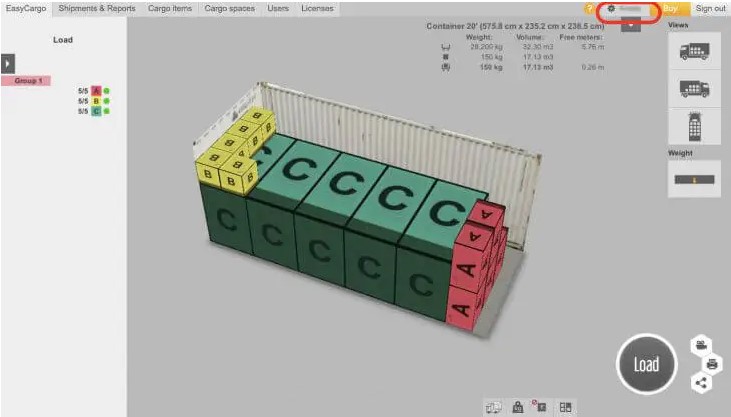
From your profile, you will see the User Profile section, and underneath that, you will see the Company Profile. Within the Company Profile, we are interested in the first field that says Company Logo. You can upload your logo by clicking on Browse and selecting the file you wish to upload. Your file must be in JPEG, PNG, JPG, or BMP format. The file size cannot exceed 2 MB.
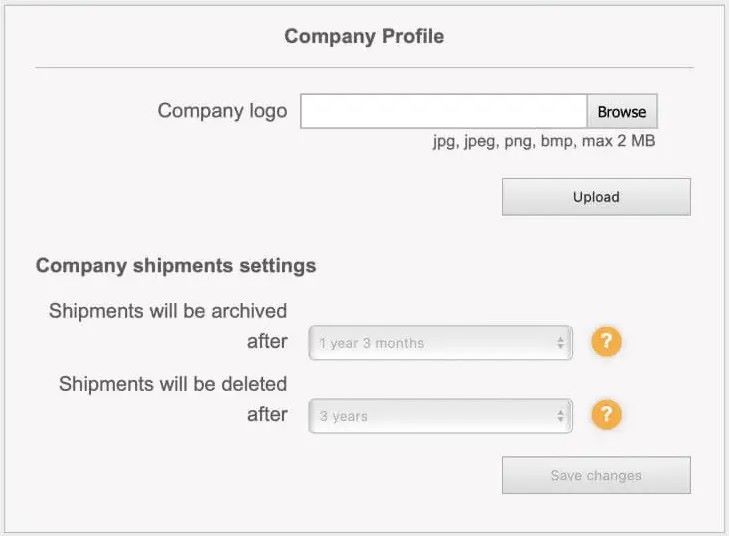
Once you select your file, click the Upload button. You should now be able to preview your file.
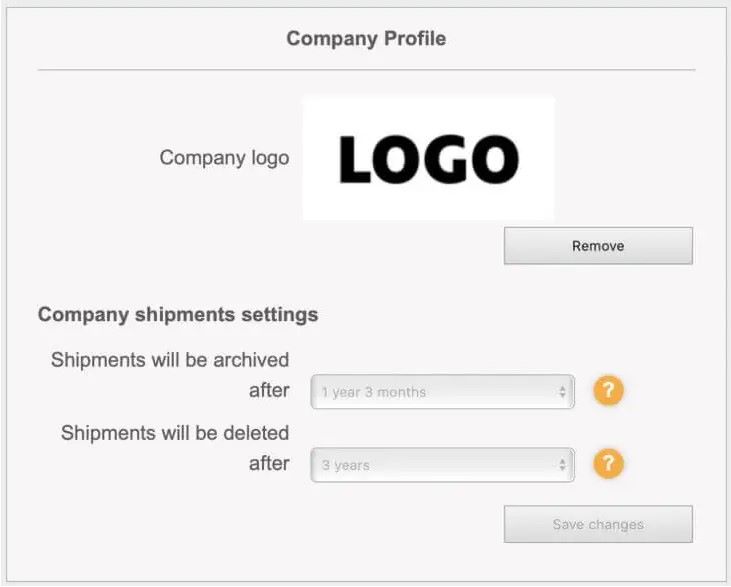
Remember to confirm that all of your reports have your newly added logo. Do this by going back to the EasyCargo tab and clicking on the Print report button found in the bottom-right corner. Next, select Basic Views. You will now see a preview of the report with your logo in a new window.
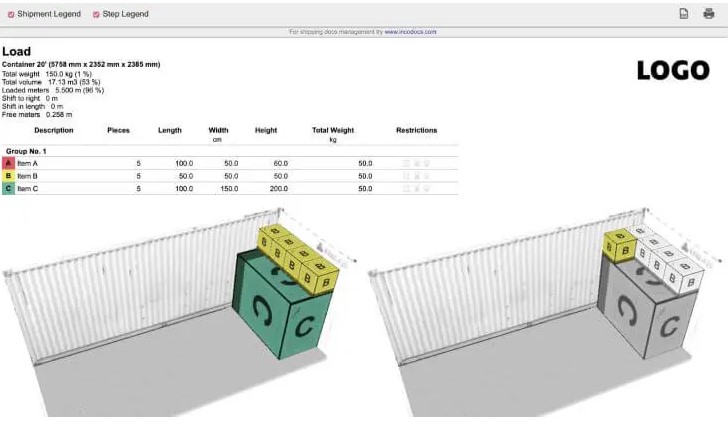
From now on, all of your reports, including the step-by-step report will now have your company logo on them. If you wish to have a report without your logo, you will need to go back to the profile tab, go under the Company Profile, and Remove the logo.
Only one user needs to upload your company logo and it will then be available for all users in your company. The same rules apply when a user deletes or changes a logo. It will be removed or changed for all users.




