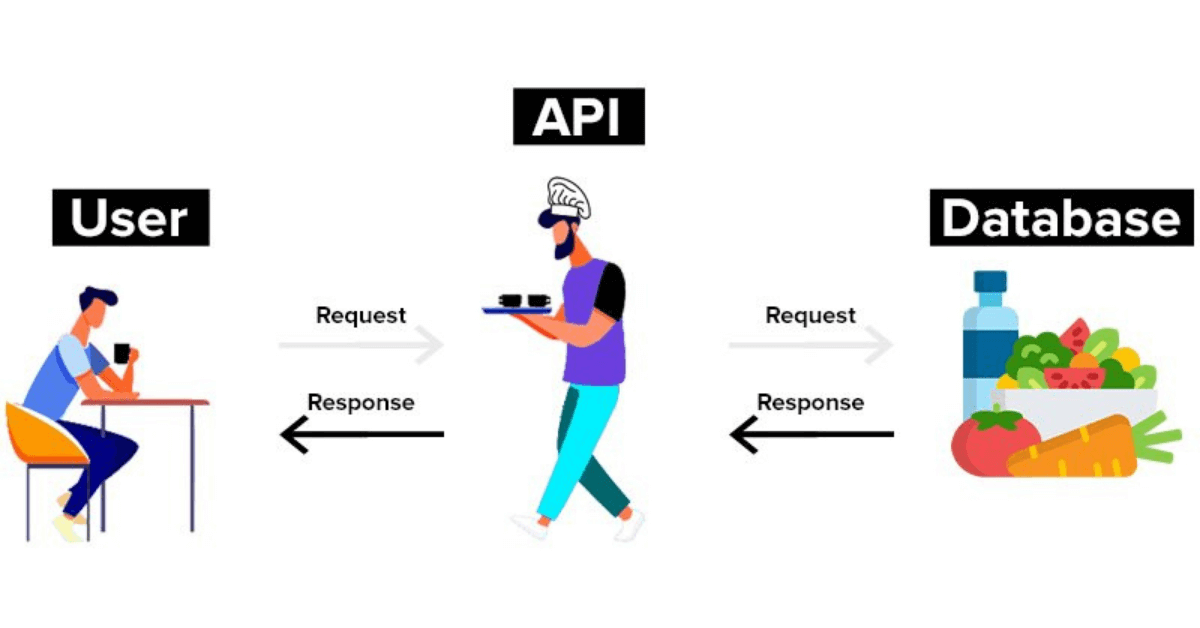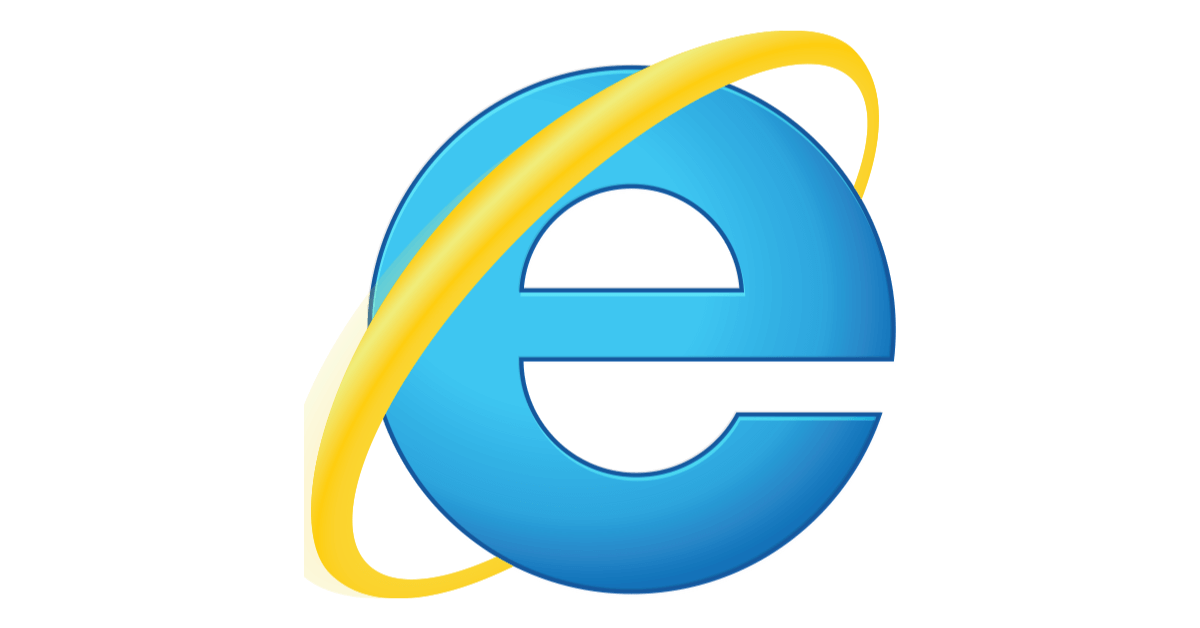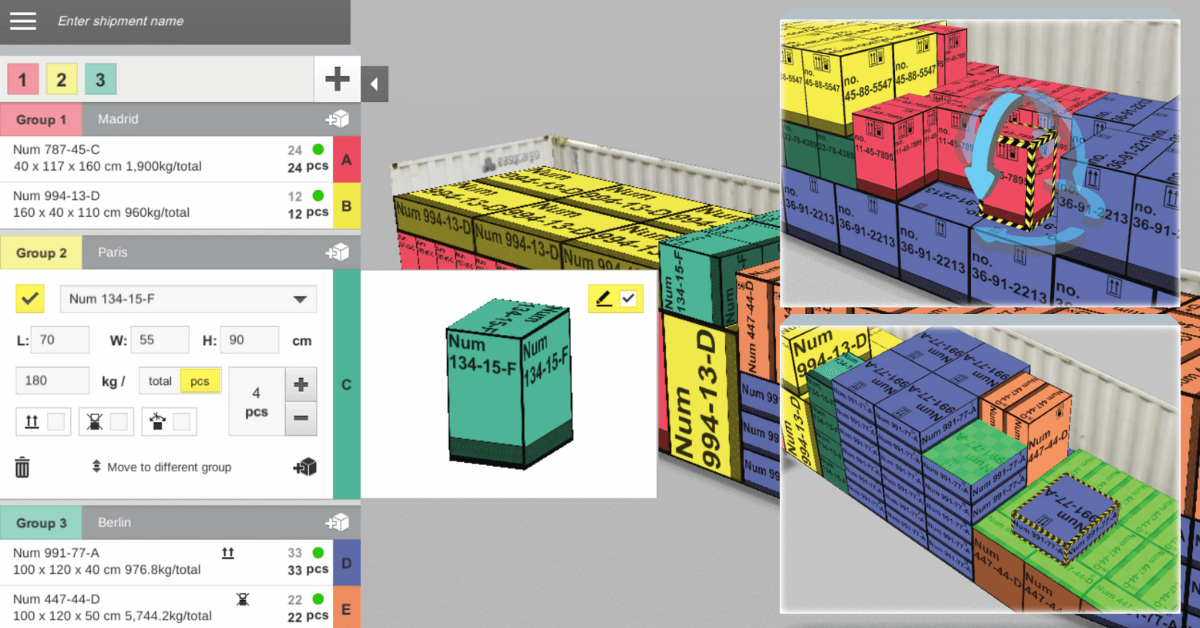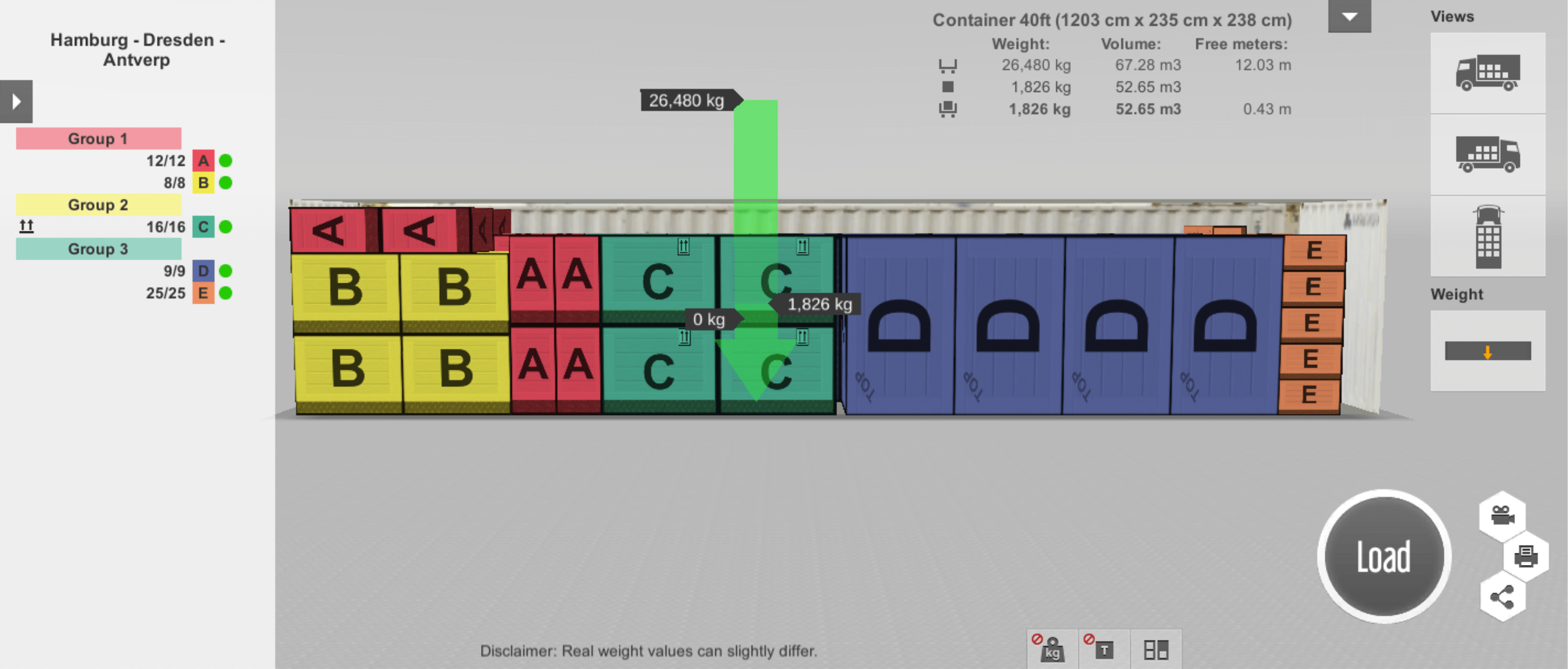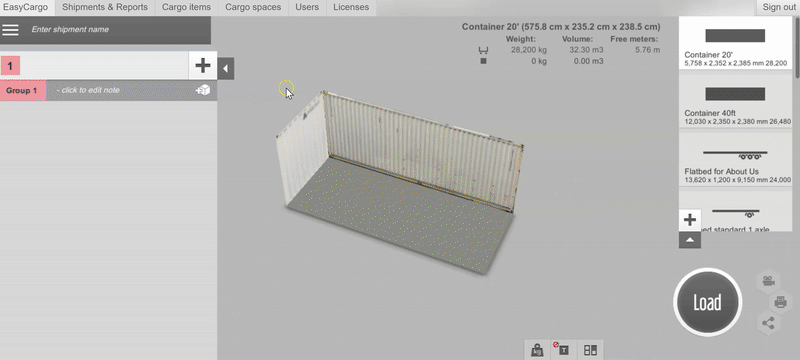API in EasyCargo (part 1) Anna Melounová | 23. Mar 2022
While browsing our website you might have come across the term API. This abbreviation is closely related to the IT industry, so you may not fully understand what this service is all about and what benefits you can get from it. In this article, we will discuss what an API is and how it works. Did you know that it could help you to extend the functionality of your company’s software, for example?
We decided to create a three-part mini-series about an API. Today's article is all about theory. The second part is going to be more practical. We will show you how to use the API to EasyCargo, among other things using our API client. You will see for yourself that appropriate queries to the EasyCargo programming interface result in the requested data. In the last part of the series, we will discuss what communication through the API with EasyCargo makes possible.